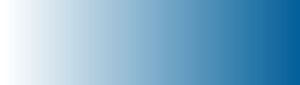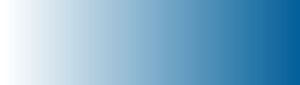|
Client FTP Login
Bladestone Financial FTP Access Instructions
You can use the Bladestone Financial FTP Server to upload and download files. Please email jkilpatrick@bladestonefinancial.com to receive your UserID and password.
Connecting
After you receive your UserID and password from us, you can begin uploading or downloading your desired files. Please enter your UserID in the User box. Click 'Connect'. The system will begin connecting, and then ask you for your password. Enter your password, and click 'OK' to finish the connection.
Uploading/Downloading Files
Once you're connected, you'll see the files on your computer on the left, and the files (if any) on the Bladestone Financial server on the right.
Navigate to the file on your computer that you want to upload. Note that you must click the folder icon to go into a folder, as clicking on the name of a folder will allow you to rename it (but not go into that folder). Once you've found the file, click the right arrow and your file will begin transferring to the Bladestone Financial server.
Do the same process in reverse to download files.
Disconnecting
Once you're done, be sure to click 'Disconnect' to log out. If you have any trouble, please feel free to contact us.
FTP Space provided by ExaVault
|